Modern digital cameras make photography so simple that it seems as though you just need to press the shutter release to take a good photo. While that might be true for quick snaps, there are many situations in which a little photography knowledge goes a long way.
Exposure basics involve understanding the correlation between aperture size (the amount of light allowed in) and how long the shutter remains open. Manually controlling these involves setting the dial to aperture priority and adjusting the aperture size, or choosing shutter priority to dictate that element instead.
Elements such as focal length and ISO are less easily understood. That’s why we like CameraSim – an online simulator that lets you see the effects of each of these variables. Based around the controls of specific digital SLR cameras, you can tweak the settings and see the results instantly.
Getting started with CameraSim
Browse to CameraSim.com to try it out. iPad owners will soon be able to download a CameraSim app, too. You can immediately start fiddling with the camera settings; there’s no need to register.
In the screenshot shown below left, you see a scene exactly as it appears in a camera’s viewfinder – there’s a girl at the playground, holding a windwheel that’s spinning in the breeze. Click the shutter release and you’ll instantly see the effect of your exposure settings. Click ‘Return to Viewfinder’ to take another picture.
Use the zoom to vary perspective
CameraSim does a good job of showing the effect of distance and focal length on your photo. Since we can see this through the viewfinder without taking a picture, there’s no need to snap the shutter release to experiment with this.
Start with distance. As you move the slider, you can see how changing your distance from the camera to the subject changes the look of the scene. Notice that the girl and the playground equipment don’t change size at the same rate. Instead, as you get closer to the subject, the foreground gets bigger much more quickly than the more distant background. This is called the parallax effect, and you can take advantage of it to focus on the subject while reducing the emphasis on the background.
You can see this in the image below right, where we’ve got very close to the subject with a wide-angle lens to really put the subject front and centre.
Next, move the Focal Length slider. You’ll see the foreground and background growing larger or smaller in equal measure. This is a good rule to keep in mind: using your camera’s zoom control is not the same thing as using your feet to get closer or farther from the subject. They have noticeably different effects on the photo.
Capture motion with shutter speed
The simulator should be set to Shutter Priority to start with, which lets you change the shutter speed while the camera automatically adjusts the aperture setting to match. That’s great; leave it there for now. Over on the Shutter Speed slider, note the current setting (probably 1/125th second) and click ‘Snap photo’ to take the picture. You’ll see some blur in the pinwheel.
Now try again at 1/20th of a second. The pinwheel should be completely blurred. For comparison, slide the shutter speed all the way over to about 1/500th second. The pinwheel is now frozen in time.
Under- and overexposing photos
If you move the Shutter slider too far (slower than 1/13th second), the aperture reaches its physical limit (f/36) and can’t get any smaller. As a result, shutter speed settings below this point will generate an overexposed photo.
You can also underexpose the photo, but to do that you’ll need to lower the camera’s ISO. It’s currently set to ISO 200. Lower it to ISO 100, and then notice that once you hit a shutter speed of f/2.8, the aperture is open as wide as it can go. Since the camera can’t admit more light, any shutter speed faster than about 1/1,250th second generates a dark, underexposed photo.
Change depth of field with aperture
Most photographers love to gently blur the background to draw attention to the subject in the foreground. You do that by shooting with a relatively large aperture (which corresponds to a small f/ number). You can see this in action by changing the exposure mode to Aperture Priority and setting the Aperture to f/2.8. This is the lens’s largest aperture, and it should generate the least depth of field, while the background should be blurry. Indeed, you should find the photo looks like the view through the viewfinder.
Here’s a bit of digital SLR trivia for you: your camera leaves the camera lens set to its biggest aperture right up until you press the shutter release in order to let the most light into the viewfinder while you compose your photo. When you press the shutter release, it ‘stops down’ the lens to the desired setting. If you choose the biggest aperture, you won’t see a difference in the depth of field between the viewfinder and the exposed photo.
Now try the opposite extreme. Drag the Aperture slider over to f/36, which is the smallest aperture setting, and take the shot. You should have a sharp background.
If it instead becomes blurry, check your shutter speed. The camera had to automatically set a slow shutter speed to compensate for the tiny aperture, and since this simulator assumes you’re hand-holding the camera, it added blurriness due to camera shake. If you want to use a tripod, select the option to ‘Use a tripod’ at the bottom right. Alternatively, back off on the aperture until the shutter speed is 1/60 second. Try again and you’ll find a sharper background.
More to explore
There are other things you can do with CameraSim. For example, you could increase the ISO to add more light to the scene, and then re-try the f/36 scene to get a sharper background. That’ll work, but varying the ISO will also let you see the relative increase in digital noise that higher ISO settings contribute to photos.
And while you’re fooling around, click over to Manual control and experiment with altering both the aperture and shutter values. See how varying the lighting from Sunny to Dim Indoors affects exposure as well. Happy virtual shooting!
You don’t need a live web connection in order to experiment with virtual camera settings. CameraSim for the iPad is promised soon. Meanwhile, a less advanced tool known as SLR Camera Simulator provides three sample images with which you can manipulate and experiment with the effects of the shutter speed, aperture and ISO settings. You can also link the settings to show how the shutter and aperture settings affect one another.

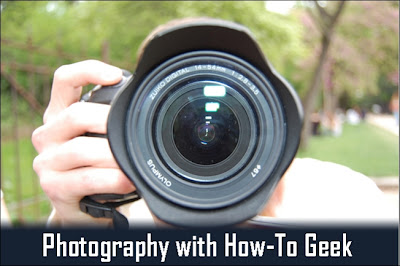
There are also various kinds of simulators offered by websites such as http://www.sportsentertainmentspecialists.com that you might wish to try out as well.
ReplyDelete